- All Products
- Shop by Brands
- BW Technologies
- BW Technologies
- BW Technologies Monitors
- Models
- BW Clip
- BW Clip4
- GasAlertClip Extreme
- GasAlert Extreme
- GasAlertMicroClip XT
- GasAlertMicroClip XL
- GasAlertMicroClip X3
- GasAlertQuattro
- GasAlertMax XT II
- GasAlertMicro 5 Series
- SamplerPak
- IntelliDox Docking System
- MicroDock II
- BW Ultra
- BW Solo
- Gas Monitors
- Gas Monitor Manufacturers
- BW Technologies
- Bacharach
- Biosystems
- Crowcon
- Draeger
- Gas Clip Technologies
- GfG Instruments
- GMI/Detcon
- Honeywell Analytics
- Industrial Scientific
- IGD
- mPower
- MSA
- RAE Instruments
- RKI Instruments
- WatchGas
- Calibration Gas
- Combustion Analyzers
- Water Quality
- Reliability Instruments
- Refractometers
- HVAC
- Weather
- Temperature
- Laboratory
- Sound
- IAQ
- Electrical
- All Categories
BLE (Bluetooth Low Energy) Operation
4. BLE (Bluetooth Low Energy) Operation
Honeywell BW Solo is designed to operate via BLE (Bluetooth Low Energy) to send data to a smartphone running Safety Communicator. The data can then be sent to computers running Honeywell real-time monitoring software.
Note: If BLE operation is desired, the wireless option must be specified at time of ordering.
You can download Safety Communicator from the Google Play and iTunes store for free on one of the supported phone platforms. However, you need a Honeywell real-time monitoring software license to transmit monitor alarm information from Honeywell Real-Time Monitoring software
4.1. BLE Icons
An icon is shown on the Honeywell BW Solo’s screen to show the status of BLE (Bluetooth Low Energy), including connectivity.
| Icon | Explanation |
|---|---|
 |
BLE connected. The icon is shown when data is being transferred. |
 |
BLE is off |
 |
BLE is on, but is not connected. |
4.2. Non-Compliance Indicator LEDs
The non-compliance indicator LEDs flash in the following situations:
- Low battery
- Low, High, TWA, STEL, or Negative alarm
- Failed self-diagnostic test
- Failed bump test or calibration
- Overdue bump test or calibration
When a functional error occurs, the gas detector tries to recover from it. If an error persists, Contact JJS Technical Services for technical assistance.
4.3. Pairing With Smartphones
Note:Bluetooth communication must be turned on in the Honeywell BW Solo instrument before attempting to pair it with smartphones or other iOS or Android devices.
1. Open the Safety Communicator program.

2. The app opens and begins scanning for nearby Bluetooth instruments. As instruments are found, they show up in the list. If the Honeywell BW Solo does not show up, click “Scan” so that it searches for the instrument.
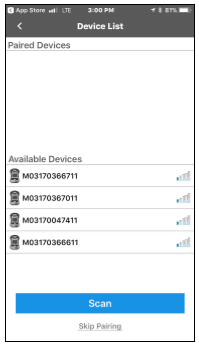
When the Honeywell BW Solo is found, it shows up in the list, represented by its image and serial number:
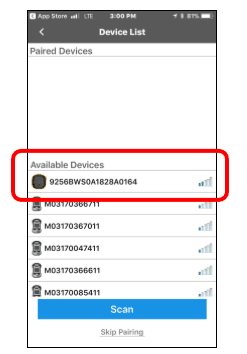
3. Click on the Honeywell BW Solo device that displays the serial number of the unit you are trying to connect. This message appears:
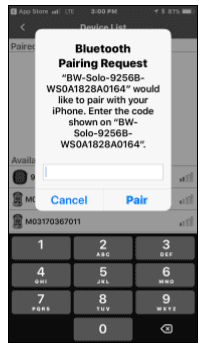
4. Look at the Honeywell BW Solo’s screen, and you will see a code number. Input that code number into the field on your smartphone and then click “Pair.”
If it pairs successfully, a confirmation message is shown:
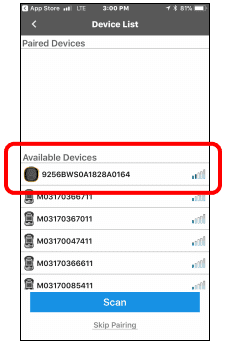
If you want to pair another instrument, click “Pair another.” Otherwise, click “Done.”
The Honeywell BW Solo is now sending data to Safety Communicator.
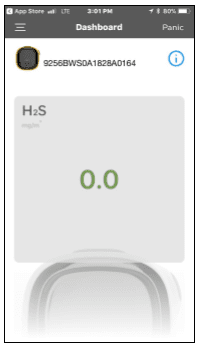
For further instructions, consult the Safety Communicator app. If you plan to use Honeywell realtime monitoring software, consult the relevant User Manual.














