- All Products
- Shop by Brands
- BW Technologies
- BW Technologies
- BW Technologies Monitors
- Models
- BW Clip
- BW Clip4
- GasAlertClip Extreme
- GasAlert Extreme
- GasAlertMicroClip XT
- GasAlertMicroClip XL
- GasAlertMicroClip X3
- GasAlertQuattro
- GasAlertMax XT II
- GasAlertMicro 5 Series
- SamplerPak
- IntelliDox Docking System
- MicroDock II
- BW Ultra
- BW Solo
- Gas Monitors
- Gas Monitor Manufacturers
- BW Technologies
- Bacharach
- Biosystems
- Crowcon
- Draeger
- Gas Clip Technologies
- GfG Instruments
- GMI/Detcon
- Honeywell Analytics
- Industrial Scientific
- IGD
- mPower
- MSA
- RAE Instruments
- RKI Instruments
- WatchGas
- Calibration Gas
- Combustion Analyzers
- Water Quality
- Reliability Instruments
- Refractometers
- HVAC
- Weather
- Temperature
- Laboratory
- Sound
- IAQ
- Electrical
- All Categories
Configure Hibernation
Configure Hibernation

You must use Fleet Manager II software to create a configuration file to activate hibernation on insertion. After the configuration file is created, you can use Fleet Manager II software or a USB flash drive to transfer the file to one or more modules. When a module is configured to activate hibernation on insertion, the LCD changes to gray and the hibernation symbol is displayed. All other module functions are disabled.
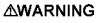
Detectors in hibernation mode do not respond to gas. Do not use detectors in hibernation mode as personal protective equipment (PPE).
Work Plan: Configuring Hibernation
1. Create a hibernation configuration file.
2. Transfer the hibernation configuration file to one or more modules via Fleet Manager II software or USB flash drive.
3. Activate detector hibernation.
Creating a Hibernation Configuration File
1. Start Fleet Manager II software, and then log in as an administrator.
2. Select Configure Devices via IntelliDoX on the Devices menu. The IntelliDoX Configuration Selection dialog box is displayed.
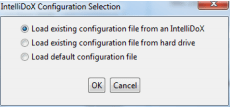
3. Select a configuration file and click OK. The IntelliDoX Device Configuration dialog box is displayed.
4. Select the tab for a compatible detector that supports hibernation, and then select the IntelliDoX Configuration tab.
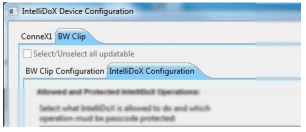
5. Click the Hibernation icon to activate hibernation.
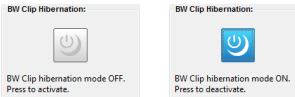
6. The hibernation activation dialog box is displayed. Click OK to save the setting, or click Cancel to discard the changes.
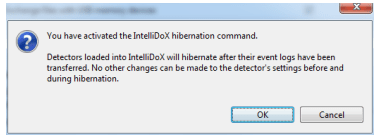
Transferring a Hibernation Configuration File to a Module via Fleet Manager II Software
1. Create the hibernation configuration file. See Hibernation on page
2. Click Save to IntelliDoX. The IntelliDoX Selection dialog box is displayed
3. Select one or more modules, and then click OK to transfer the hibernation configuration file to the selected modules
4. After the file is transferred, the Operation completed message box is displayed. Click OK to return to the IntelliDoX Device Configuration dialog box.
5. Verify that the selected modules are configured for hibernation.
1. The LCD is gray.
2. The hibernation symbol is displayed.
Transferring a Hibernation Configuration File to a Module via USB Flash Drive
For connected modules, transfer the file to each appropriate module in the gang
1. Insert a USB flash drive into a USB port on your PC. Use Windows Explorer or My Computer to open the USB flash drive, and then create a new folder named System
2. Create the hibernation configuration file. See Hibernation on page 64.
3. Click Save to File. TheSave Settings to File dialog box is displayed.
4. Save the hibernation configuration file to the System folder on the USB flash drive. Do not change the file name or extension. Eject the USB flash drive from the PC.
5. Insert the USB flash drive into the USB port on the module. The USB File Copy Utility menu is displayed. Press or
or to select Copy to dock and then press
to select Copy to dock and then press to
continue.
to
continue.
6. The LCD changes to yellow. A progress bar and alternating Do not remove stickand USB transfer in progress messages are displayed while the file is transferred.
7. After the transfer is successfully completed, the LCD changes to blue and the USB File Copy Utility menu is displayed. Press or
or to select Exit and then press
to select Exit and then press to continue.
to continue.
8. The LCD changes to green. Remove the USB flash drive from the port when prompted.
9. Verify that the selected modules are configured for hibernation.
1. The LCD is gray.
2. The hibernation symbol is displayed.
Activating Detector Hibernation
1. Verify that the module is configured for hibernation.
1. The LCD is gray
2. The hibernation symbol is displayed.
2. Insert a compatible detector into the module. Detector identification is displayed on the LCD.
3. After the detector is recognized, event logs are transferred to the module.
4. After the event log transfer is complete, hibernation is activated on the detector.
5. Remove the detector from the module and store for future use.
To learn more about hibernation, suitable conditions for detector storage, and detector reactivation, refer to the appropriate detector operator manual.














