- All Products
- Shop by Brands
- BW Technologies
- BW Technologies
- BW Technologies Monitors
- Models
- BW Clip
- BW Clip4
- GasAlertClip Extreme
- GasAlert Extreme
- GasAlertMicroClip XT
- GasAlertMicroClip XL
- GasAlertMicroClip X3
- GasAlertQuattro
- GasAlertMax XT II
- GasAlertMicro 5 Series
- SamplerPak
- IntelliDox Docking System
- MicroDock II
- BW Ultra
- BW Solo
- Gas Monitors
- Gas Monitor Manufacturers
- BW Technologies
- Bacharach
- Biosystems
- Crowcon
- Draeger
- Gas Clip Technologies
- GfG Instruments
- GMI/Detcon
- Honeywell Analytics
- Industrial Scientific
- IGD
- mPower
- MSA
- RAE Instruments
- RKI Instruments
- WatchGas
- Calibration Gas
- Combustion Analyzers
- Water Quality
- Reliability Instruments
- Refractometers
- HVAC
- Weather
- Temperature
- Laboratory
- Sound
- IAQ
- Electrical
- All Categories
Adjust Time and Date Settings via Fleet Manager II Software
Adjust Time and Date Settings via Fleet Manager II Software
Follow the instructions in this ection when you want to adjust the module time and date settings automatically via Fleet Manager II software. For connected modules, you must adjust time and date settings for each module in the gang.
You must use Fleet Manager II when you want to:
- Configure a module or detector to adjust for Daylight Savings Time;
- Synchronize a module time and date to a PC; and
- Configure compatible detectors to synchronize time and date settings to the module when inserted.
For more information, refer to the Fleet Manager II operator manual.
Setting the Module Time
1. Start Fleet Manager II software, and then log in as an administrator.
2. Select Configure Devices via IntelliDoX on the Devices menu. The IntelliDoX Configuration Selection dialog box is displayed.
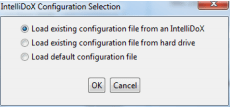
3. Select a configuration file and click OK. The IntelliDoX Device Configuration dialog box is displayed.
4. Select the tab for a compatible detector, and then select the IntelliDoX Configuration tab.
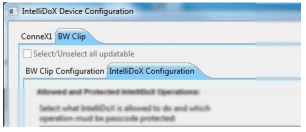
5. Click on the Time zone selector. Select your time zone from drop down menu.
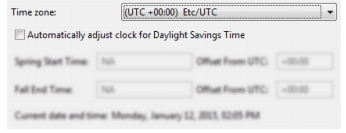
6. Verify that the Current date and time displayed under Timezone settings is correct. The date is synchronized with the PC on which Fleet Manager II software is installed. If the date is incorrect, change the date on the PC. If the time is incorrect, click on the Time zone selector to select a different time zone.
7. When the correct date and time are displayed, click Set IntelliDoX Time. The IntelliDoX Time Confirmation dialog box is displayed.
8. Click Save to IntelliDoX. The IntelliDoX Selection dialog box is displayed. Select one or more IntelliDoX modules, and then click OK.
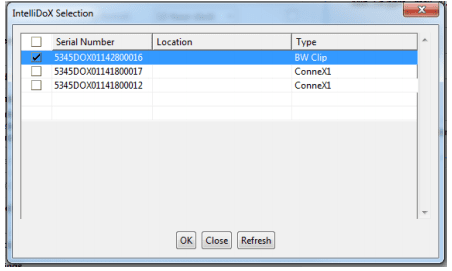
9. The Saving To IntelliDoX progress screen is displayed.
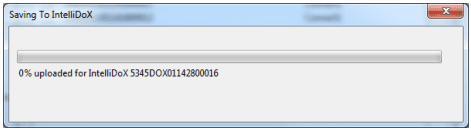
10. When the operation is complete, the IntelliDoX Device Configuration dialog box is displayed.
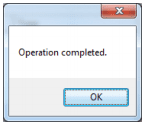
11. Verify that the new data and time settings are displayed on the selected modules
Adjusting the Clock for Daylight Savings Time
After the module time is set via Fleet Manager II software, you may use Fleet Manager II to configure module and detector clocks to automatically adjust for daylight savings time.
1. Set the module time.
2. Select the tab for a compatible detector and then select the IntelliDoX Configuration tab for the compatible detector.
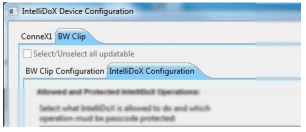
3. Under Timezone Settings, select Automatically adjust clock for Daylight Savings Time.
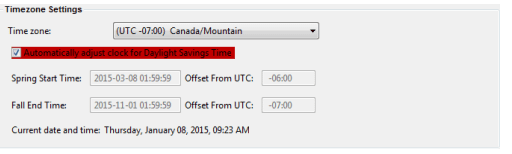
4. Click the Time zone selector and then select a time zone from the drop down menu. The next start and end dates for daylight savings time are displayed for the specified time zone.
5. Review and revise other configuration settings if necessary, and then save the configuration file and transfer it to one or more modules. For more information, see Configure Module and Detector Settings on page 58.














